Please note: It is required to perform the following adjustment as user with administrator role in your hintcatcher system.
Using the hintcatcher corporate design settings, you can adjust your reporting office appearance to match your corporate identity by storing your logo and company colors and, if necessary, customizing your reporting office’s texts.
Please note: Some functionality / settings may only be available in some hintcatcher plans.
- In case management, switch to the “Settings” page
- In the section “Reporting office settings”, select the sub-item “Customize corporate design”:

- The dialog opens in which you can adjust the corporate design settings
- Upload your company logo to display it at your registration office
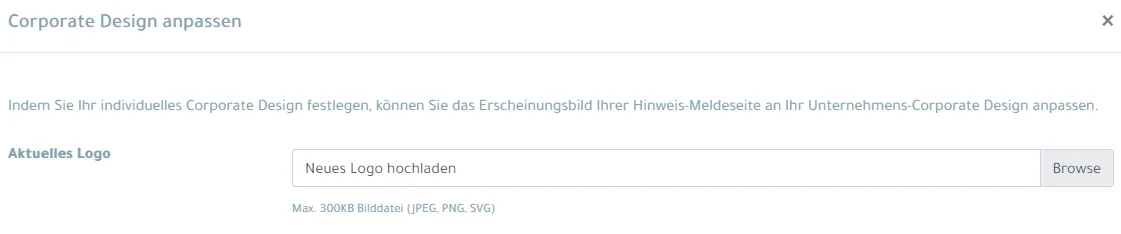
- If necessary, adapt the texts that are displayed on your reporting office. To do this, use the selection menu to first select the language for which you want to customize the texts and then enter the desired text in the corresponding input field. Repeat this step for other languages as necessary.

- Store the links (URLs) to your data protection declaration and to your imprint in order to display them at your registration office

- Select the colors according to your company colors in order to adapt the appearance of your reporting office
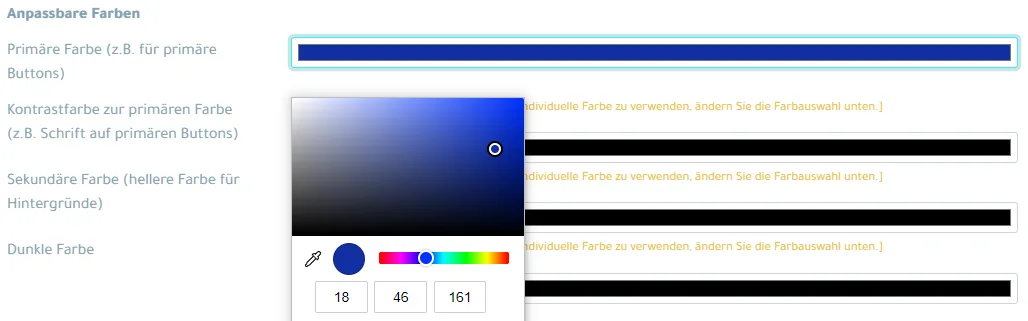
- Save the changes
Your corporate design settings have been changed and your reporting office is now displayed according to your configuration.