General information:
- Each client system behaves like its own hintcatcher system. This allows you to have a separate user management and settings (e.g. individual corporate design settings for the reporting office) per client.
- A separate hintcatcher subscription is required for each client system. We are happy to offer you attractive discounts for this.
Establish another client system
- Navigate to manage.hintcatcher.com in your browser
- Log in with your existing hintcatcher user account
- Switch to the “Settings” page
- In the “Account Settings” section, select the option “Create additional system”
- Enter the company name of your client and select “Create additional system”
- The system is now set up and you will automatically switch to the new system of the client. You will now see the public address of the reporting office of your new client system (e.g.: https://report.hintcatcher.com/123456789 ).
- System settings (adjustments to the reporting office etc.) can be made via the “Settings” page, as with individual hintcatcher systems, and users can be managed via the “Usermanagement” page.
Switching between client systems
- In case management you can easily switch between client systems by clicking on the User Dropdown
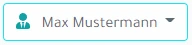 and selecting the desired client
and selecting the desired client - The name of the active client is shown in the top left in case management below the hintcatcher logo
Accept invitation to another client system
- Navigate to manage.hintcatcher.com in your browser
- Log in with your existing hintcatcher user account
- Switch to the “Settings” page
- In the “Account Settings” section, “Open Invitations” to other hintcatcher systems are displayed
- Accept the invitation to join the respective client system
- To switch between different client systems, see “Switching between client systems”