In the tabular case overview of the hints/cases, you can see the processing status of the individual cases in the hintcatcher system, whereby you can filter and sort cases according to the criteria set.
The individual sections
Selection of cases
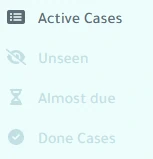
In the navigation you can select Active cases, Unseen, Almost due and Done cases. Depending on the selection, only the affected cases are displayed in the table.
Sorting the cases
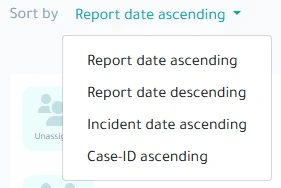
The list of cases can be sorted by
- Report date ascending/descending
- Incident date ascending
- Case-ID ascending
Tabular list of cases
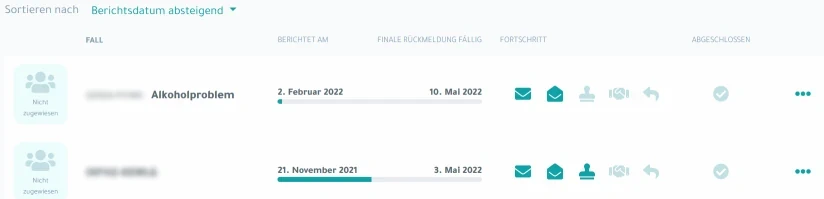
In the list of cases, the following information can be seen for each individual case: The 1st column (left) shows the assigned caseworker, column 2 contains the case ID (and a custom identifier, if entered), column 3 contains the Timeline, further to the right the activities already carried out (progress) are shown symbolically.
The symbols mean (colored: status reached, grayed out: status not yet reached)
 Case received
Case received
 Case opened
Case opened
 Case receipt confirmed
Case receipt confirmed
 Measures defined
Measures defined
 Final response given
Final response given
 Case is done
Case is done
Assigning a caseworker
Assigning a caseworker to a case can indicate that a case is being processed by a specific caseworker. You can assign cases to yourself or to other caseworkers.
An assigned caseworker is displayed in the list of cases as well as in the detail view of a case.
In addition, the assignment of a case to a case worker controls the recipient group for email notifications about this case:
- If a case is not assigned to a caseworker, all caseworkers in the system will receive a notification
- If a case is assigned to a specific caseworker, only that caseworker will receive case-specific notifications
Note: Notifications are sent if the appropriate notification settings are set for the respective caseworker.
Assigning a caseworker to a case
A caseworker can be assigned to the case by clicking on the 3 dots on the far right of a case line.

Clicking on Assign person opens a window with possible case workers.
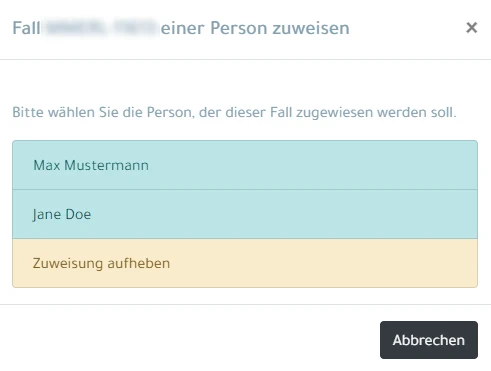
By clicking on one of the names, this case worker is assigned to the case. If a caseworker was already assigned to the case, the case can also be unassigned by clicking Unassign. Alternatively, a different caseworker can be specified.